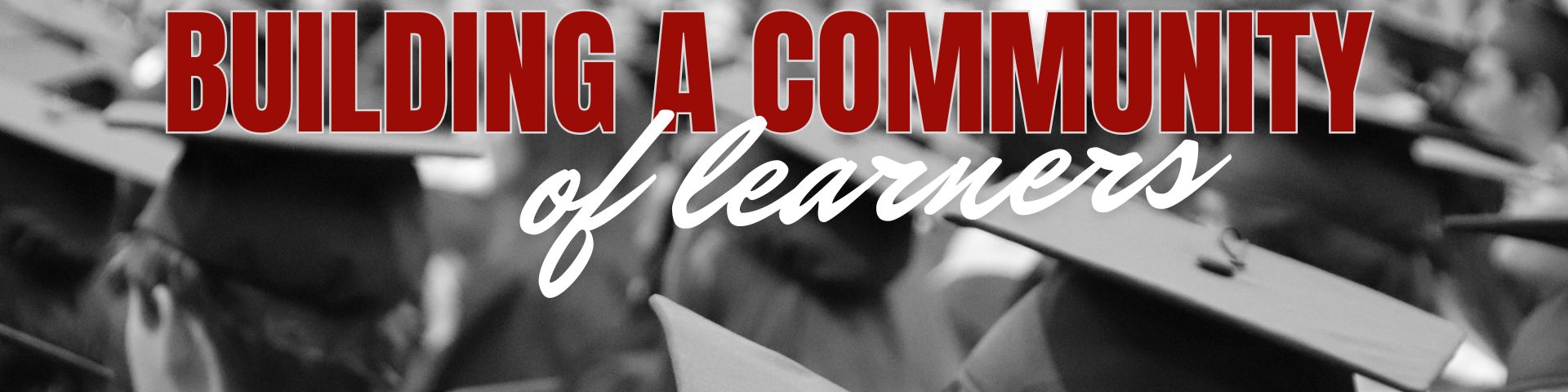Quick Links
Assessment Information
Calendar for 2025-2026 School Year
Controlled Open Enrollment
CTE - Annual Notification of Nondiscrimination
CTE Notice to Parents & Admission Criteria
Family Empowerment Scholarship
Florida Ed Stats Portal
Food Service Information
Food Service Nondiscrimination - Haitian Creole
Food Service Nondiscrimination - English
Food Service Nondiscrimination - Spanish
FortifyFL
Home Education Information
Instructional Resources
Just Read, Florida!
Just Take 20
Lafayette - 2024-25 OEEO Equity Update - Final - approved 07-15-25.pdf
Library/Materials Objection Form
Online Payments
Out Of Field Teachers 2025-26
Parent Involvement Guide-2023-24 - Eng
Parent Involvement Guide-2023-24 -SP
Proposed Budget
Public Records Request
Report Bullying
Resiliency Coach
School Board Meeting Dates
Skyward
Title 1 Parent & Family Engagement
Transparency Florida
Update to McKay Scholarship for Students
Vendors
Water Safety
Weather
Wellness Program.pdf
Virtual School Information
Visitors & Volunteers
Calendar for 2025-2026 School Year
Controlled Open Enrollment
CTE - Annual Notification of Nondiscrimination
CTE Notice to Parents & Admission Criteria
Family Empowerment Scholarship
Florida Ed Stats Portal
Food Service Information
Food Service Nondiscrimination - Haitian Creole
Food Service Nondiscrimination - English
Food Service Nondiscrimination - Spanish
FortifyFL
Home Education Information
Instructional Resources
Just Read, Florida!
Just Take 20
Lafayette - 2024-25 OEEO Equity Update - Final - approved 07-15-25.pdf
Library/Materials Objection Form
Online Payments
Out Of Field Teachers 2025-26
Parent Involvement Guide-2023-24 - Eng
Parent Involvement Guide-2023-24 -SP
Proposed Budget
Public Records Request
Report Bullying
Resiliency Coach
School Board Meeting Dates
Skyward
Title 1 Parent & Family Engagement
Transparency Florida
Update to McKay Scholarship for Students
Vendors
Water Safety
Weather
Wellness Program.pdf
Virtual School Information
Visitors & Volunteers
FortifyFL Image
The state of Florida has released Fortify Florida, a suspicious activity reporting tool for mobile usage. FortifyFL was created and funded by the 2018 Florida Legislature as part of the Marjory Stoneman Douglas High School Public Safety Act.
Students, parents, school personnel, and community members can use FortifyFL to instantly report suspicious activity to appropriate school officials and local law enforcement agencies. The app allows for anonymous and non-anonymous reporting and the inclusion of photos and videos.
The ForifyFL app is available for download in the Apple App Store and Google Play Store. Suspicious activity can also be reported online at GetFortifyFL.com.
Students, parents, school personnel, and community members can use FortifyFL to instantly report suspicious activity to appropriate school officials and local law enforcement agencies. The app allows for anonymous and non-anonymous reporting and the inclusion of photos and videos.
The ForifyFL app is available for download in the Apple App Store and Google Play Store. Suspicious activity can also be reported online at GetFortifyFL.com.
Upcoming Events
VISION STATEMENT
To provide all students educational opportunities within a safe environment conducive to learning which will enable them to become successful students and positive productive citizens.
MISSION STATEMENT
Building a Community of Learners.
The Lafayette County School Board does not discriminate on the basis of race, color, religion, national origin, sex, age, disability, marital status, or genetic information in its educational programs, services or activities, or in its hiring or employment practices. The district also provides equal access to its facilities to the Boy Scouts and other patriotic youth groups, as required by the Boy Scouts of America Equal Access Act.
For questions, complaints, or requests for additional information regarding discrimination or harassment, written complaints can sent to 363 NE Crawford Street, Mayo, FL 32066 to the appropriate coordinator as listed below:
District Equity/504 Coordinator - dir-tls@lcsbmail.net - phone # 386-294-4137
District Title IX Coordinator - gpowers@lcsbmail.net - phone # 386-294-2889
For questions, complaints, or requests for additional information regarding discrimination or harassment, written complaints can sent to 363 NE Crawford Street, Mayo, FL 32066 to the appropriate coordinator as listed below:
District Equity/504 Coordinator - dir-tls@lcsbmail.net - phone # 386-294-4137
District Title IX Coordinator - gpowers@lcsbmail.net - phone # 386-294-2889
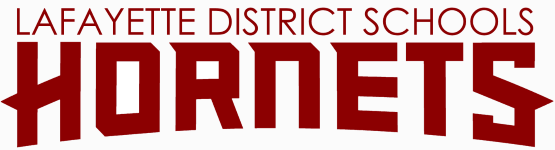
%20(2).png)

.png)
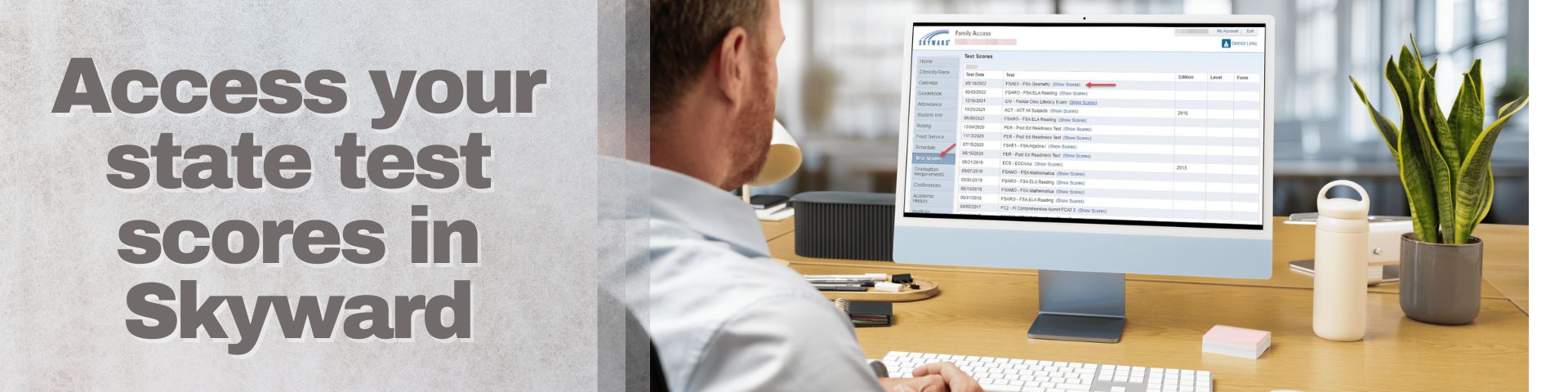
%20(1).jpg)